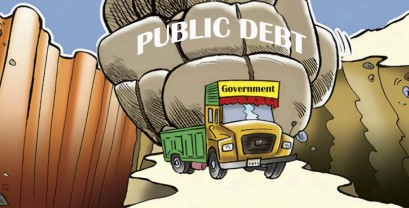Don’t let YouTube keep tabs on your watch history and search history.
You may have noticed that YouTube recommends you videos based on your watch and search history. Sometimes it’s a great tool to discover new videos while most of the time it’s annoying and embarrassing to see automatic suggestions just pop out in your feed.
You might say, “But I have cleared my browsing history on my web browser, so why does YouTube keep tabs on what I watch or search?”
Erasing your web browser’s history wouldn’t help. You have to clear your browsing history from your YouTube account.
For clearing your YouTube history and preventing YouTube from keeping track of your search and watch history, you need to follow these simple steps:
1. Log in to your YouTube account.
Amazing Google Hacks
_20200229183823.png)
2. Choose the ‘History’ button. On a desktop you can locate the button in two ways:
a) on the upper-left-corner of the YouTube page you will see a three line menu icon. Click on it and you will find the history option,
b) scroll down the YouTube page to find the history option at the bottom of the page. If you are using the YouTube app, simply tap on the account icon to get the history option.
3. You can click on watch history and “clear all watch history”. And to make sure that YouTube doesn’t track the videos that you watch, click on “pause watch history”. Do the same for search
history.
How to un-send emails in Gmail
Many Gmail users don’t know that Gmail provides a feature that helps you un-send emails. This feature is a life savior in embarrassing situations where you send mails to wrong recipients. You can stop your emails from sending if you enable the ‘Undo Send’ option in Gmail. Here’s how you can enable it:
1. Log into your Gmail account.
2. When you reach your inbox, click on the gear icon at the upper-right-corner.
3. Choose ‘Settings’ from the drop down menu.
4. On the ‘General’ tab, scroll down until you see the ‘Undo Send’ option.
5. Tick on the check box to enable ‘Undo Send’ and set the cancellation period. You can set it to 10, 20 or 30 seconds. Choose 30 seconds because it is the largest time limit available.
Once you enable the ‘Undo Sent’ option, within the time limit, you can cancel your sent emails before it reaches the
recipients.