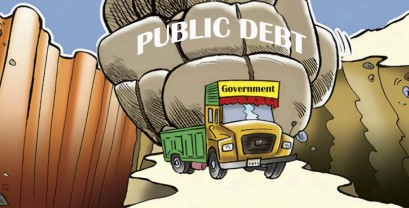Forget zombie apocalypses and doomsday predictions, for sometimes the biggest calamity of all is being denied access into our virtual life. Our dependence on technology has increased to such an extent that forgetting a password or accidentally deleting a file can be categorized as real emergencies. And many of us have been there before. The feeling of dread is overwhelming and the need for action, immediate. So, The Week sought the expertise of Pradeep Kandel, technical specialist and program lead at Microsoft Innovation Center, Nepal, in order to figure out appropriate responses for various day-to-day tech emergencies.
Resetting your windows login password – the super legit way
If it is for your non domain joined home based windows PC, fundamentally there is no way to unlock your PC unless you know how to tweak the windows features. Let’s take a look at how you can access your system even if the login has been forgotten.
Windows has a built-in password reset feature. It would be rather pointless if anyone could reset it, so you have to do the preparation before you forget your login if you want to be able to use this feature. This consists of creating a password recovery disk, which can be any removable USB drive. (Please note the instructions here apply to Windows Vista 7.)
To begin, do a windows search for password reset disk. You should see “Create a password reset disk” as your first option. Select it.
This will open the forgotten password wizard. The introductory screen explains the basics, and once you’ve read it, click next. Here you can select the disk that you want to use for password recovery. Since only removable drives can be used, only they will appear in the options list. Select a drive and click next.
On the next screen you will have to enter your current password. Do this and click next to begin creation of the password recovery disk. This will likely be a fast progress. And you’re done.
Resetting your windows login is now easy. Just click the “reset password” link below the login screen and follow the on-screen steps. You’ll have to select the appropriate disk and then enter a new password. Your computer is unlocked.
When you spill water or coffee on your laptop
Tech Sovereignty: A Quest for Nepal

- Turn the laptop off. Immediately remove the AC adapter and the battery. If the liquid reaches the circuits on the laptop, then it will short out.
- Unplug all peripherals such as the mouse and wireless cards.
- Turn it upside down immediately. This will stop the liquid from getting deeper into the laptop.
- Clean the spilled liquid. Use a lint-free paper towel or cloth to clean.
- Examine the keyboard. Some laptops have spill-resistant keyboards, and you might not have to worry much in this case.
- Insulate yourself from static discharge. Static electricity can damage any computer.
You open an email and suspect virus or malware
Prevention is better than cure. And, malware is easier to avoid than it is to remove. You just need to be careful while downloading and installing anything you do not understand or trust, no matter how tempting, from common internet sources like email. If you are suspicious of what you are being asked to view or install, don’t do it.
Once a malware enters your system, there is no option other than to clean up the system with an anti-virus solution. If you are a windows user, Microsoft recommends not to invest on any anti-virus solution if you are running on a windows 10 operating system. Make sure you update your system periodically. Windows 10 comes with default anti-virus called windows defender which helps protect your computer against pop-ups, slow performance, and security threats that are caused by spyware and other malware, by detecting and removing these threats from your computer.
The other way is to also update the operating system through windows update. You may also want to consider spam filtering software from industry recognized vendors such as Microsoft, Symantec, etc.
You have deleted an important file and even cleaned the recycle bin
If you deleted a file on a magnetic hard drive and you’re still using that computer, the safest thing to do is shut down the computer immediately. If you continue using the computer, even if you’re just installing file-recovery software, it’s possible that a program on your computer could write to the disk and that data could overwrite the deleted file’s data on your hard drive.
With the computer shut down, you should boot from a file-recovery live CD or USB drive or remove the hard drive from the computer entirely and place it in another computer as a secondary drive. The key is to avoid writing to the drive entirely. Use file-recovery software to scan the drive, and hopefully you’ll find the deleted file. If you deleted the file recently and haven’t written to the drive much, you have fairly good odds of recovering it. If you deleted the file two weeks ago and have written to the drive quite a bit, it’s very unlikely that the file will be recoverable.
Avoiding deleted file scares
The best way to ensure you’ll never have to recover a deleted file is to perform regular backups. Even just enabling the file history or windows backup functionality in your version of windows will give you some peace of mind. If you store your documents in Dropbox or a similar service or have them backed up to an online location, you’ll also have a backup. All these backup options also allow you to restore previous versions of files.
It’s still possible for a file to be deleted, but if you’re performing regular backups, you won’t lose much data. You’ll have much more luck restoring backups than recovering deleted files.
Your find that your Facebook account has been hacked multiple times
Following three security options makes your Facebook account secure and hack proof.
- You can enable login notification so that whenever anybody (or a hacker) tries to login with your user ID and password, you will receive a notification on your cell phone and you will come to know that it’s time to change your password right away because the hacker has got your password and is trying to log in to your Facebook account. To enable login notification: Go to home – account settings – security – login notification. Put a check mark on your preferred option and click the save changes button.
- Always check your active sessions. If you notice any unfamiliar location or device, it means your Facebook account is at risk. Just click on end activity and don’t forget to change your password after that. To check active sessions: Go to home – account settings – security – active sessions.
- Enable secure browsing to make your account more secure. Go to home – account settings – security – secure browsing.